شرح رسم عنب بالفوتوشوب
How to make Grapes
Step 1: Creating a New Document
Create a new Photoshop Document (File>New). For the grapes, I created one 600px x 400px (72 dpi
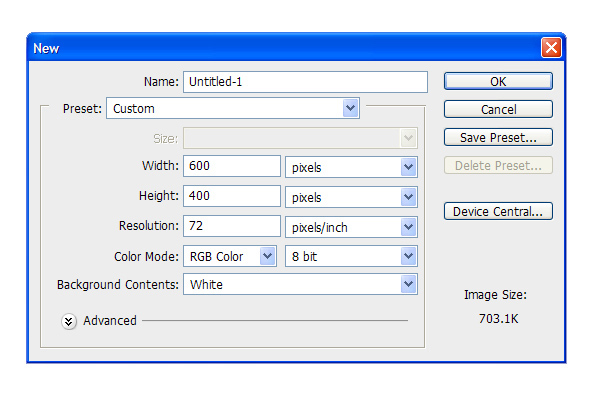
Step 2: Creating the Shape
Create a New Layer. Use the Elliptical Marquee Tool to create an oval. Fill this with a medium gray color (such as: R=91 G=91 B=91)
Grape Shape
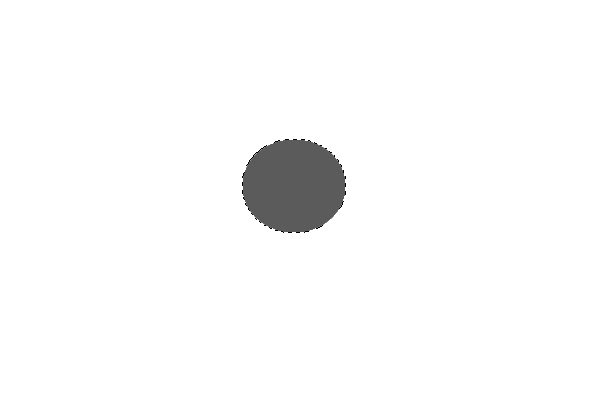
Step 3: Creating the Grape
Double Click on this layer to bring up the Layer Styles Panel. Add the following effects:
Global Lights!
It is important to note when the ‘Use Global Lights’ box is checked and when it is unchecked.
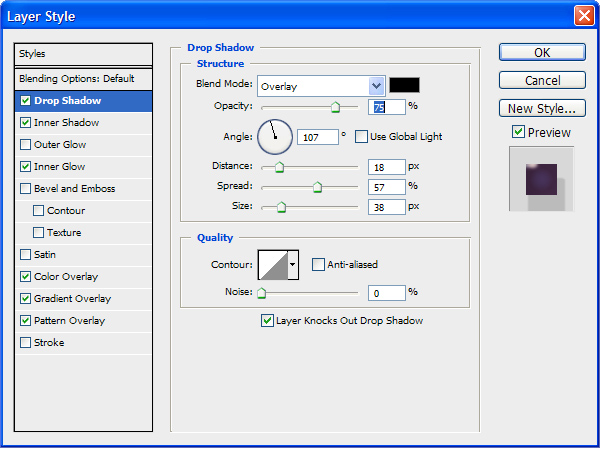
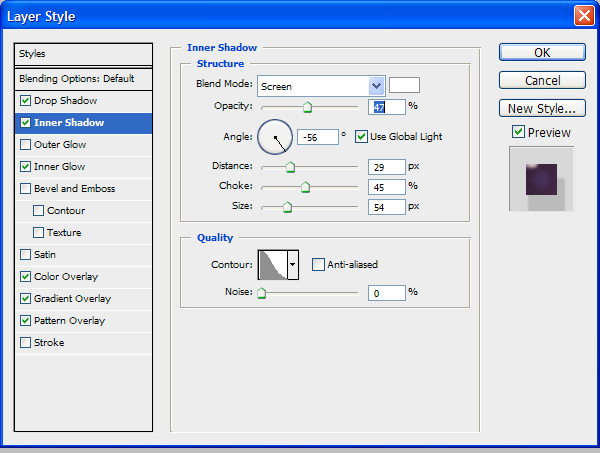
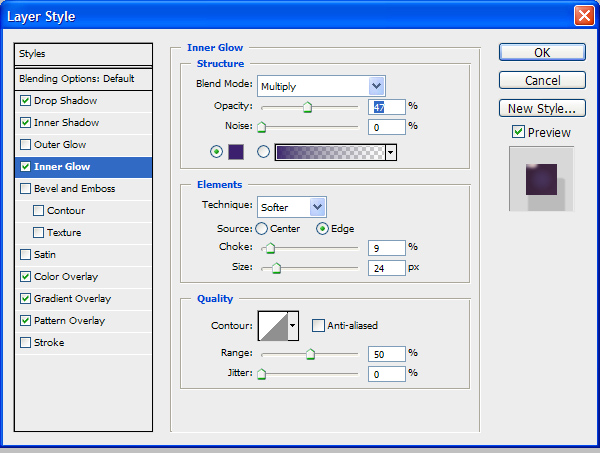
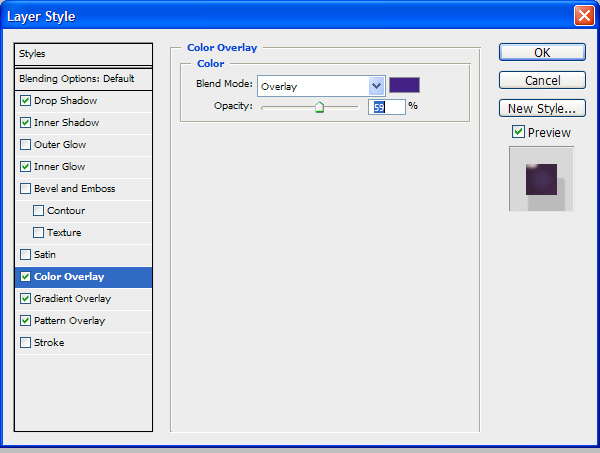
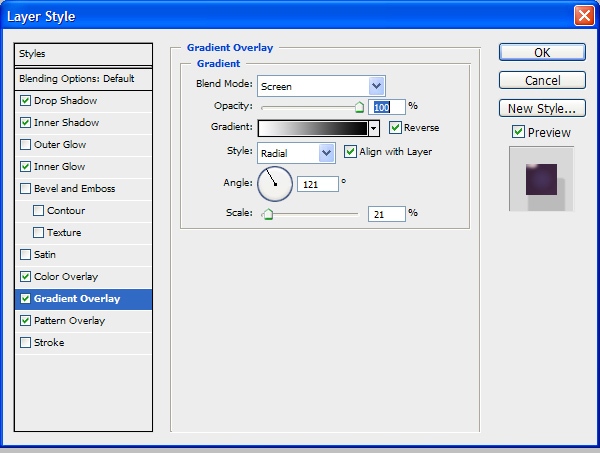
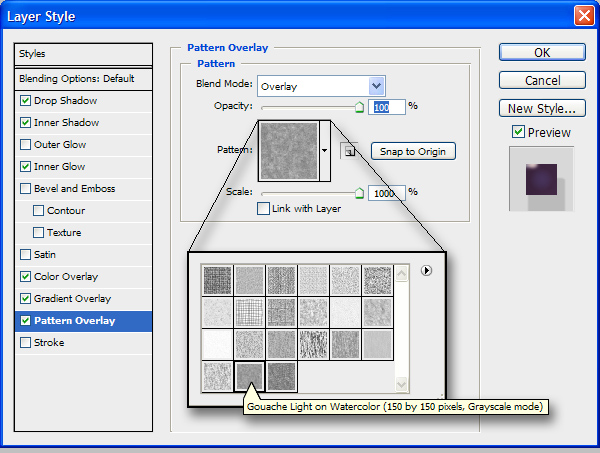
Your grape should now look like this:
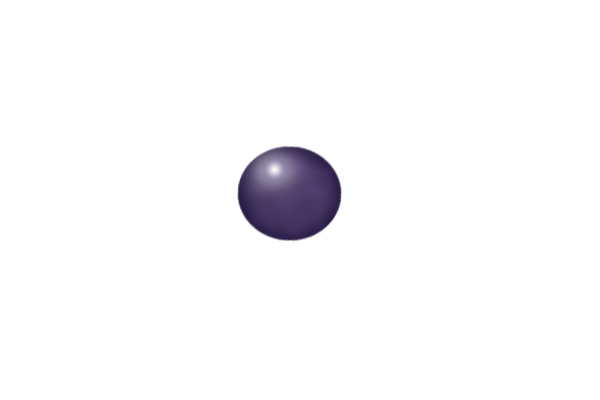
Step 4: Multiplying the Grapes
Duplicate the grape as many times as you wish (Hold down the Alt/Opt key while you select the grape to move a copy). Also, rotate (Ctrl/Cmd + T) your grapes in different directions for variety.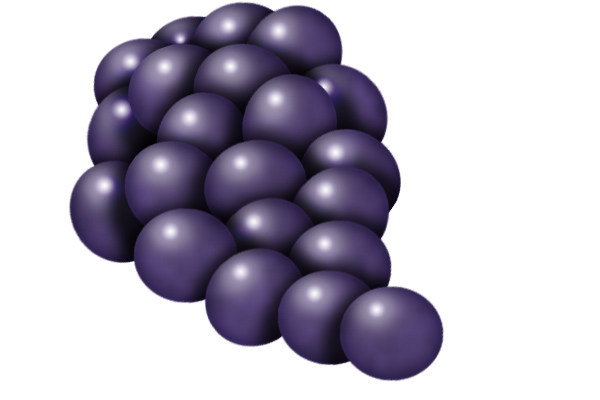
Step 1: Creating a New Document
Create a new Photoshop Document (File>New). For the grapes, I created one 600px x 400px (72 dpi
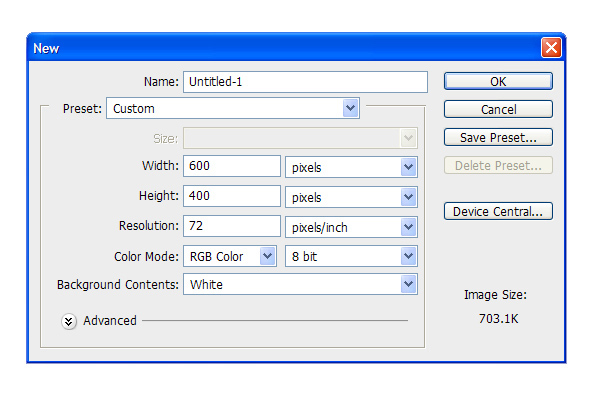
Step 2: Creating the Shape
Create a New Layer. Use the Elliptical Marquee Tool to create an oval. Fill this with a medium gray color (such as: R=91 G=91 B=91)
Grape Shape
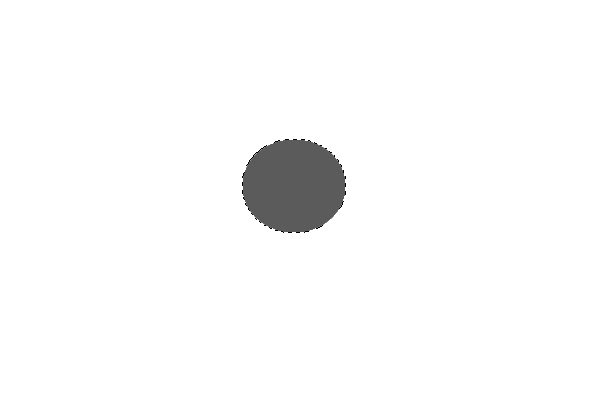
Step 3: Creating the Grape
Double Click on this layer to bring up the Layer Styles Panel. Add the following effects:
Global Lights!
It is important to note when the ‘Use Global Lights’ box is checked and when it is unchecked.
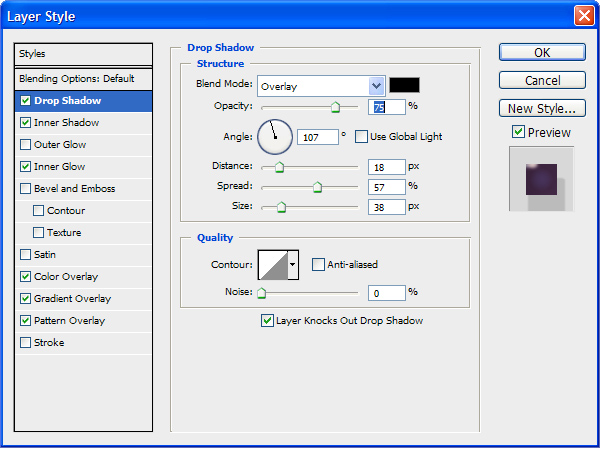
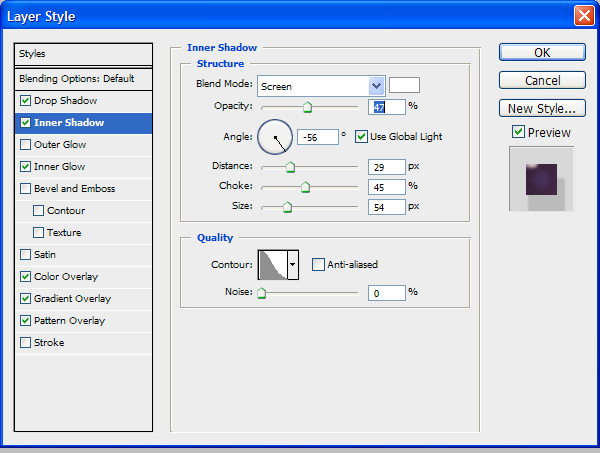
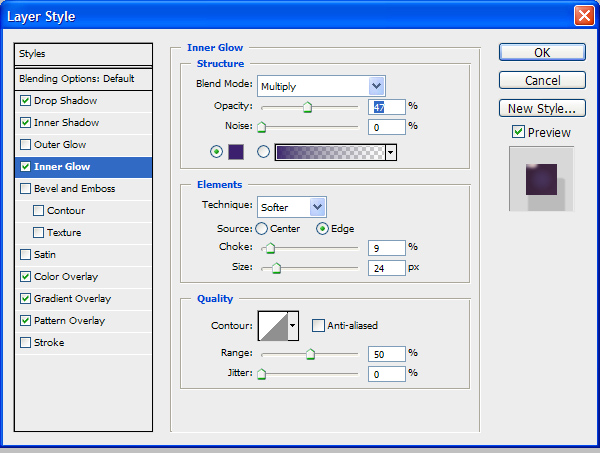
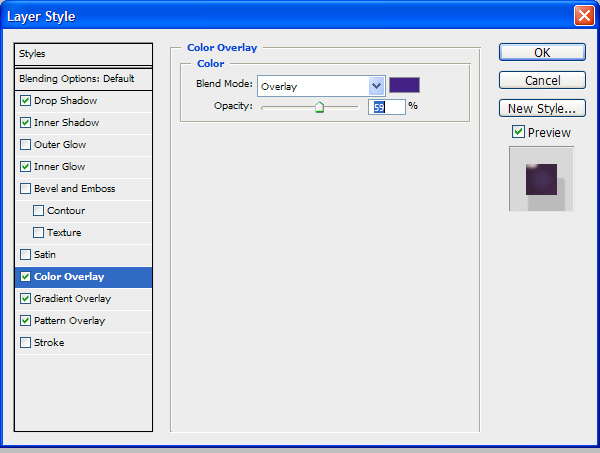
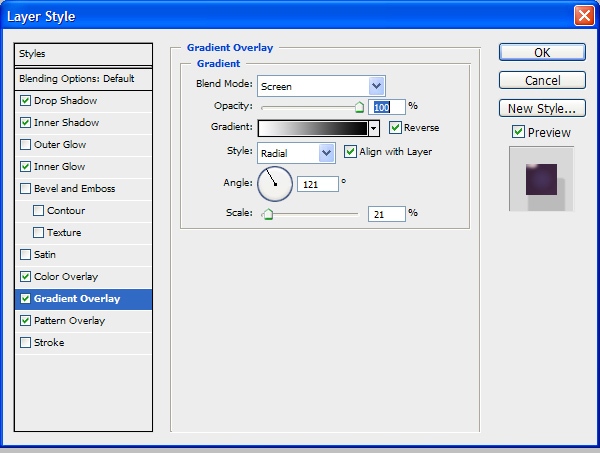
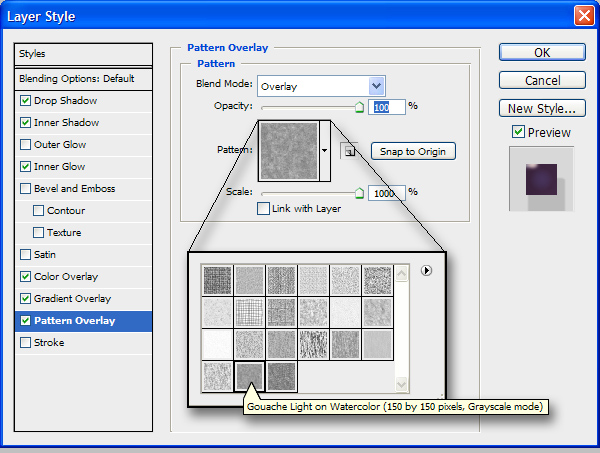
Your grape should now look like this:
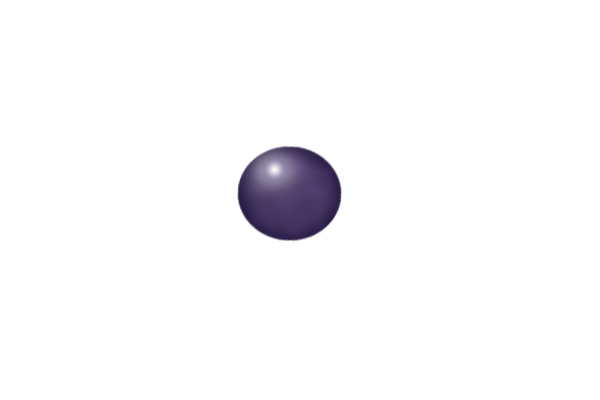
Step 4: Multiplying the Grapes
Duplicate the grape as many times as you wish (Hold down the Alt/Opt key while you select the grape to move a copy). Also, rotate (Ctrl/Cmd + T) your grapes in different directions for variety.
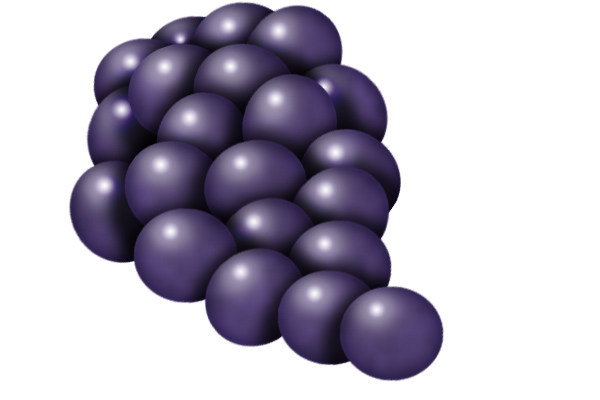

عشان انا مش فاهم حاجة
وشكراً,,